Input
Input is a component that allows users to enter text. It can be used to get user inputs in forms, search fields, and more.
Installation
nextui add input
No need to install this package if @nextui-org/react is already installed globally.
Import
Usage
Disabled
Read Only
Required
If you pass the isRequired property to the input, it will have a danger asterisk at
the end of the label and the input will be required.
Sizes
Colors
Variants
Radius
Label Placements
You can change the position of the label by setting the labelPlacement property to inside, outside or outside-left.
Note: If the
labelis not passed, thelabelPlacementproperty will beoutsideby default.
Password Input
You can use the type property to change the input type to password.
Clear Button
If you pass the isClearable property to the input, it will have a clear button at the
end of the input, it will be visible when the input has a value.
Start & End Content
You can use the startContent and endContent properties to add content to the start and end of the input.
With Description
You can add a description to the input by passing the description property.
With Error Message
You can combine the isInvalid and errorMessage properties to show an invalid input. errorMessage is only shown when isInvalid is set to true.
Example with regex email validation:
Controlled
You can use the value and onValueChange properties to control the input value.
Note: NextUI
Inputalso supports native events likeonChange, useful for form libraries such as Formik and React Hook Form.
Slots
- base: Input wrapper, it handles alignment, placement, and general appearance.
- label: Label of the input, it is the one that is displayed above, inside or left of the input.
- mainWrapper: Wraps the
inputWrapperwhen position isoutside/outside-left. - inputWrapper: Wraps the
label(when it is inside) and theinnerWrapper. - innerWrapper: Wraps the
input, thestartContentand theendContent. - input: The input element.
- clearButton: The clear button, it is at the end of the input.
- helperWrapper: Wraps the
descriptionand theerrorMessage. - description: The description of the input.
- errorMessage: The error message of the input.
Custom Styles
You can customize the Input component by passing custom Tailwind CSS classes to the component slots.
Custom Implementation
In case you need to customize the input even further, you can use the useInput hook to create your own implementation.
Data Attributes
Input has the following attributes on the base element:
- data-invalid:
When the input is invalid. Based on
isInvalidprop. - data-required:
When the input is required. Based on
isRequiredprop. - data-readonly:
When the input is readonly. Based on
isReadOnlyprop. - data-hover: When the input is being hovered. Based on useHover
- data-focus: When the input is being focused. Based on useFocusRing.
- data-focus-within: When the input is being focused or any of its children. Based on useFocusWithin.
- data-focus-visible: When the input is being focused with the keyboard. Based on useFocusRing.
- data-disabled:
When the input is disabled. Based on
isDisabledprop.
Accessibility
- Built with a native
<input>element. - Visual and ARIA labeling support.
- Change, clipboard, composition, selection, and input event support.
- Required and invalid states exposed to assistive technology via ARIA.
- Support for description and error message help text linked to the input via ARIA.
API
Input Props
| Attribute | Type | Description | Default |
|---|---|---|---|
| children | ReactNode | The content of the input. | - |
| variant | flat | bordered | faded | underlined | The variant of the input. | flat |
| color | default | primary | secondary | success | warning | danger | The color of the input. | default |
| size | sm | md | lg | The size of the input. | md |
| radius | none | sm | md | lg | full | The radius of the input. | - |
| label | ReactNode | The content to display as the label. | - |
| value | string | The current value of the input (controlled). | - |
| defaultValue | string | The default value of the input (uncontrolled). | - |
| placeholder | string | The placeholder of the input. | - |
| description | ReactNode | A description for the input. Provides a hint such as specific requirements for what to choose. | - |
| errorMessage | ReactNode | ((v: ValidationResult) => ReactNode) | An error message for the input. It is only shown when isInvalid is set to true | - |
| validate | (value: string) => ValidationError | true | null | undefined | Validate input values when committing (e.g. on blur), and return error messages for invalid values. | - |
| startContent | ReactNode | Element to be rendered in the left side of the input. | - |
| endContent | ReactNode | Element to be rendered in the right side of the input. | - |
| labelPlacement | inside | outside | outside-left | The position of the label. | inside |
| fullWidth | boolean | Whether the input should take up the width of its parent. | true |
| isClearable | boolean | Whether the input should have a clear button. | false |
| isRequired | boolean | Whether user input is required on the input before form submission. | false |
| isReadOnly | boolean | Whether the input can be selected but not changed by the user. | |
| isDisabled | boolean | Whether the input is disabled. | false |
| isInvalid | boolean | Whether the input is invalid. | false |
| baseRef | RefObject<HTMLDivElement> | The ref to the base element. | - |
| validationState | valid | invalid | Whether the input should display its "valid" or "invalid" visual styling. (Deprecated) use isInvalid instead. | - |
| disableAnimation | boolean | Whether the input should be animated. | false |
| classNames | Record<"base"| "label"| "inputWrapper"| "innerWrapper"| "mainWrapper" | "input" | "clearButton" | "helperWrapper" | "description" | "errorMessage", string> | Allows to set custom class names for the Input slots. | - |
Input Events
| Attribute | Type | Description |
|---|---|---|
| onChange | React.ChangeEvent<HTMLInputElement> | Handler that is called when the element's value changes. You can pull out the new value by accessing event.target.value (string). |
| onValueChange | (value: string) => void | Handler that is called when the element's value changes. |
| onClear | () => void | Handler that is called when the clear button is clicked. |